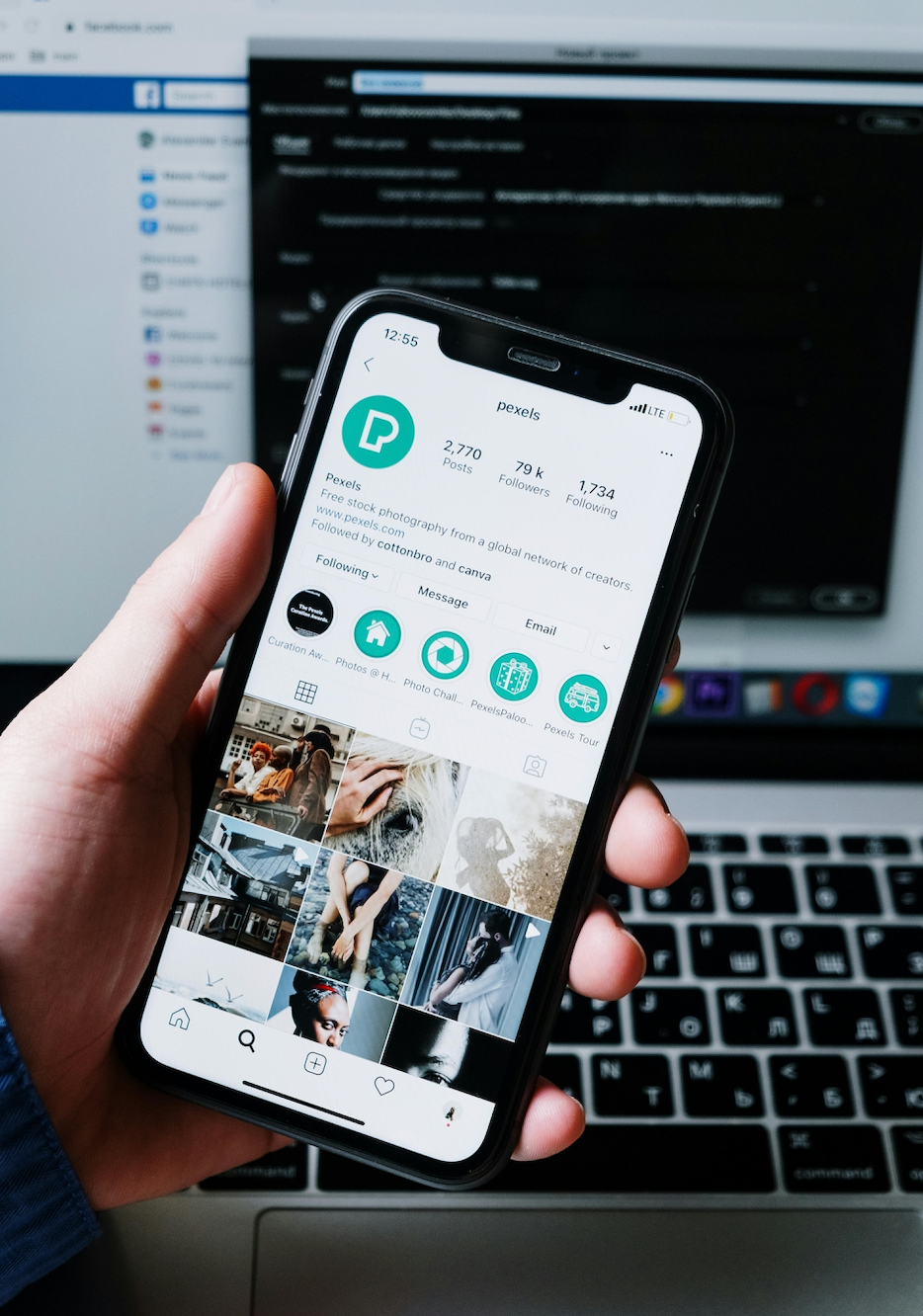How can I scan a document using Notes on my iPhone?
Have you ever needed to scan a physical document onto your phone or iPad and had to use a printer for it? You actually don’t need to, as you can scan the document directly onto your iPhone or iPad using Notes. Here’s an easy guide on how to do this:
-
Open the Notes app on your iPhone or iPad.
-
Create a new note by tapping the icon in the bottom right corner.
-
Tap the camera icon and select Scan Documents.
-
Take a clear picture of the document you want to scan.
-
Tap Keep Scan if you’re satisfied with the scan otherwise, tap Retake.
-
Then tap Save or take a new picture if you need to scan more documents.
Now the document will be scanned into your note.